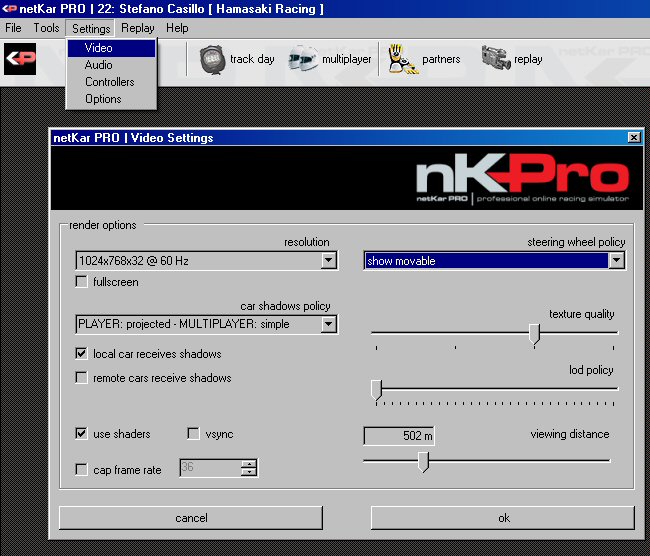
You can access this window by using the Main Menu, under "settings", then "video". This window will open:
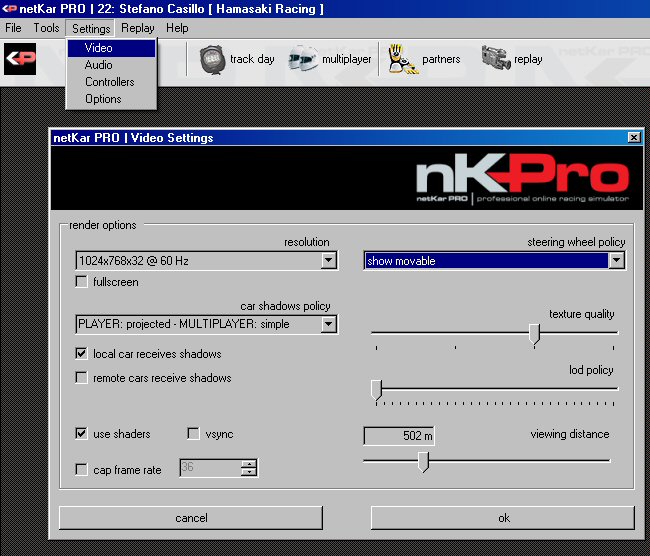
resolution
From this combo box, select the resolution you want to use for the simulation
fullscreen
Tick this box to launch the simulator at full screen
car shadows policy
You can select 3 options for the shadows. The "projected" shadows will generate a true dynamic shadows using the sun and car position. The "simple" shadow will just render a shadow under the car. Projected shadows are slower to render compared to simple ones.
local/remote cars receive shadows
Use this boxes to decide wheter to receive the shadows from trees and other structures on the track on your car (local) and other drivers' cars (remote)
use shaders
Turns on and off the use of DX9 shaders in the simulation
vsync
Turns on and off the vertical retrace sync in the simulation
cap framerate
If selected, it will avoid the simulator to run over a certain framerate, thus allowing a more constant feel to the car
steering wheel policy
This setting will control the behaviour of the virtual 3D wheel in the simulation
texture quality
This setting will set the maximum resolution used for the texture in the simulator. Putting the slider on the left will lower the quality, improving performances. Putting the slider more on the right will increase image quality but it will put more stress on graphics performance
lod policy
LODs (Level Of Details) are simplified 3D models that are used when the object is far enough from the camera to be noticeable. In netKar PRO you can control the distance at which the simplified LODs for the remote cars are triggered. Moving the slider to the left will make the distance necessary to switch to a simpler LOD smaller, it will be easy to see the change, but your graphics performances will be better. Moving the slider to the right will do just the opposite, keeping the high quality LOD for higher distances and thus, reducing graphics performances.
view distance
This slider will control how "far" your virtual eyes will see. The shorter the distance, the less graphics to put on the screen this the quicker the graphics will be